Thunderbird Email Client – Changing the Password

I’ve been using the Mozilla Thunderbird Email Client for some time now. I find it to be fast, easy to use, safe and secure and with integrated SPAM filters. A great improvement on Outlook Express, which is what most people use just because it’s there.
I use it across a few different machines to access my emails over IMAP, although it also supports POP3 if you only use one machine to read your emails.
I installed Thunderbird on one machine followed the wizard and was unable to login. I got the message “Unable to login to server:”. At first I thought that perhaps there was a problem connecting to the server, so I checked the network connectivity and that my personal firewall was not blocking the connection. I also tried removing and readding the account and even uninstalling and reinstalling the program. None of these helped to fix the problem.
The problem turned out to be that when I initially entered the password I had mistyped it. As a result it was trying to login with an old password. Because of the way that Thunderbird saves this within the profile rather than the account setup (which does have some advantages) it meant that it was not removed when I reinstalled the application.
To change the password you may think that you need to go to the Account Settings, but it’s actually stored in the Thunderbird Options. From the Tools Pull-down menu choose “Options”.

Then choose the “Advanced” tab on the left hand side and there will be a Saved Passwords on the right. Select “View Saved Passwords” and another window will open with any saved passwords. By removing a password from here it will prompt you to enter the password again next time you try and connect.
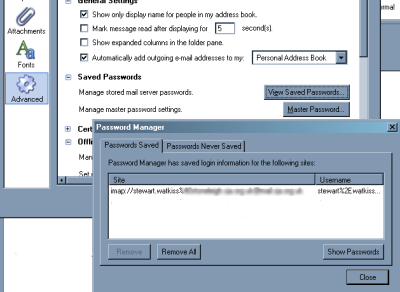
Whilst I think that Thunderbird should really give a better error message I still think that the other advantages of the client far outweigh that. The message is actually more helpful that most of the Windows error messages, and many other application error messages.
If you’d like to try the email client you can download the Mozilla Thunderbird Email Client from www.getthunderbird.com. It is completely free with no spyware or future purchase required.
