Kubuntu – Ubuntu Linux the KDE way

I’ve now installed Kubuntu on my desktop machine, replacing my previous install of Unbuntu Linux 6.06.
The reason for changing is just curiosity, and an opportunity to play with something just a little different, but still retaining the features of Ubuntu that I’ve grown to love. The main thing being the Debian Package Management tools, which make administering a computer (and in particular a server) much easier, and avoids the dependency hell that other distributions may face.
Downloading and Installing Kubuntu Linux
I downloaded the DVD image for Kubuntu from the download page of the kubuntu web site.
I used bit torrent to download the DVD, so as not to put a large drain on the distribution sites, which worked really well. I burned to DVD and then booted from the DVD.
As I’d previously experienced with Ubuntu, it didn’t like my Nvidia card, and failed to show the GUI on the screen. Fortunately the DVD includes the Desktop, Text Install and Server Install versions, so it was just a case of rebooting again into the “Text Install Mode”.
Getting the Nvidia Linux Drivers
After the installer had finished it tried to leave the computer in graphics mode, which I escaped out of by pressing “CTRL-ALT-F1” to give a text console.
Then issued the following commands to install and configure the Nvidia proprietary drivers:
- Edit the repository list.
sudo vi /etc/apt/source.list
Uncomment the “Universe” entries by removing the # at the beginning of the line - sudo apt-get update
- sudo apt-get install nvidia-glx nvidia-kernel-common
- sudo nvidia-glx-config enable
- sudo reboot
The computer then booted with full graphical access.
New Look
The most obvious differences when starting up were that the colour scheme has changed to a blue theme, a colour scheme I much prefer over the brown that Ubuntu uses, and there is just a single task bar on the bottom of the screen (unlike the split top and bottom task bars as favoured by the Gnome Desktop).
There are however a lot more changes below the surface, which affect both the usability and the applications that are installed.
Applications, Codecs and more
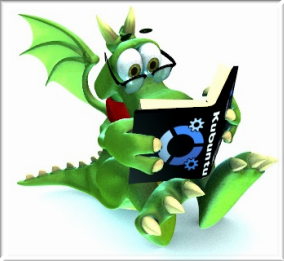
Web Browser
Although there is a Gnome Web Browser including in the Gnome desktop as used by Ubuntu, the Ubuntu distribution uses Mozilla Firefox as the “Web Browser” icon. Kubuntu however uses Konqueror as the default browser.
One of the first things I did was to add Firefox. It’s not that I really have anything against Konqueror, in fact I think it’s been ahead of Firefox in some ways, such as the form spell checking. Firefox is my browser of choice. This is partly due to the fact that I use Windows a lot as well (sometimes even by choice!) so it’s nice to have something that works the same way across the different operating systems.
I am leaving Konqueror as the main icon on the task bar, but at least I’ve added Firefox if I feel like I need to use it. You never know I may even become a Konqueror fan.
Playing DVDs, MP3s, and adding Microsoft Fonts to Kubuntu Linux – EasyUbuntu
Once again adding support for DVDs, MP3 and various other bits and pieces was made easy with the help of EasyUbuntu. The easiest way is to go to the Download page, and copy the bit under the “or” heading. It’s 4 lines of code that will setup and run easy ubuntu automatically. I also find it better to only add one or two features at a time, as it seams to be more reliable that way.
Installing Software Adept vs. Synaptic
As a Ubuntu user I do like the Synaptic Package Manager, which makes adding and remove software and packages very easy. Kubuntu however uses the Adept Installer.
When I first ran the adept installer through “Add/Remove Programs” I thought that it was only for KDE software, as all I could see where KDE applications. However next to the search bar, is a pull down menu which allows non-KDE software to be selected. This caught me out for a moment as it looked like it was part of the search options rather than applying to all the views. I guess the way of looking at it is that the search bar is actually a filter, which is applied across all the different groups of applications.
The other thing with the Adept Installer from the “Add/Remove Applications”, is that it only supports certain (Desktop) applications. If you want to install other packages then you need to run the Adept Manager from the System menu. This is similar to the way it works with Synaptic, but the Synaptic Package Manager seams a bit more natural in the Administration menu on Ubuntu, whereas I didn’t notice Adept in the System menu at first.
Different Philosophy
The real difference between KDE and Gnome is the different philosophy used. KDE tries to be as configurable as possible which can make it hard to know how to make changes, but the scope is much wider. Gnome however tries to keep things simple for the user, but at the cost of not being able to customise it as much.
The same but different
There are many differences between Ubuntu and Kubuntu, but also a lot of similarities. I’ll guess that I’ll find out more over time, but I do like the new colour scheme if nothing else. I don’t think there is anything between the two different camps that creates a show stopper, but at least it’s an element of choice. You can choose which you prefer, which is generally a good thing. The one risk is that the system will get fragmented, but with KDE and Gnome both around the table planning for a single interface that applications can use the future looks promising.
