Install and upgrading to Ubuntu Lucid Lynx 10.04 Linux operating system
The latest version of Ubuntu Linux version 10.04, codenamed Lucid Lynx was released at the end of April. As usual I upgraded my computers to the latest version, but took a phased and cautious approach just in case.
At home I have three computers (plus one that my daughter uses) all of which run Ubuntu. One has dual boot with Windows Vista, although I rarely boot into Windows; the others are Linux only. I always have at least one other Linux distro and try others using virtual machines, but Ubuntu has been my primary operating system for some time.
Getting Ubuntu
Ubuntu is free to download from www.ubuntu.com. There are several variants, including Ubuntu Netbook Edition (for netbooks), Kubuntu (KDE version)
Ubuntu Netbook Edition

The first computer that I upgraded is a Eee PC Linux netbook. Previously I’d had 3 Linux operating systems as a multi-boot option: The original EeePC Linux Operating System; Ubuntu Netbook Remix (UNR) 9.10 and Fedora Linux. I only really use Ubuntu Netbook Remix on this computer and had been running low on disk space in my previous install so I decided to remove the Fedora distribution.

I have a data partition so it should have been possible to reinstall Linux without loss of data, but I made sure I had a recent backup before the install. It’s always a good idea to have a recent backup, but especially important whenever performing an upgrade or reinstall of any operating system. In this case it was one of the rare instances that I needed to restore my data from the backup.
I used the manual partition editing option as I merged two of the previous partitions and I suspect at this stage I may have accidentally set the data partition to reformat. This is not something that most people are likely to do as there are guided partitioning options that can either replace the existing operating system or create a dual-boot installation alongside the existing operating system.
The rest of the installation went smoothly, all the hardware was recognised and installed without needing any direct intervention.
Installing Ubuntu as a new install – 64bit
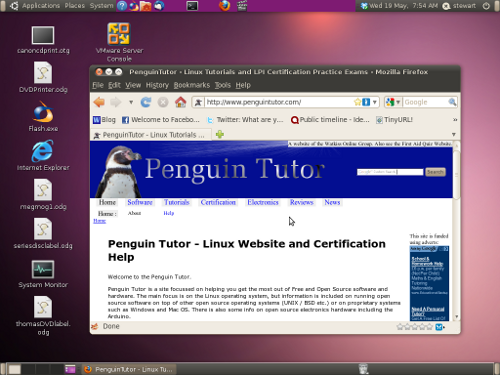
The next computer that I upgraded was on my HP laptop. It had Ubuntu on before, but I’d made quite a few non standard changes so took the opportunity to wipe the operating system and install from new. The laptop has a 64-bit AMD processor and so I installed the 64-bit version. This time I left the partition table alone and just reformatted the partition with the operating system.
The installation went smoothly. The did need to enable some proprietary drivers, but this was as simple as clicking on the hardware icon and ticking the driver for the Wireless networking and Nvidia video drivers. Once these were enabled then everything worked correctly.
Upgrade to Ubuntu server PC
My final computer that I upgraded is my home server which functions as a firewall, router, development web server and email IMAP server. This computer has already been through several upgrades without having to reconfigure the computer. This is achieved using the upgrade button from the Updates application.
After clicking on upgrade the changes from the previous version are all downloaded from the Internet and then installed. It then required one reboot and it was back up and working.
The upgrade took several hours, some of which was spent downloading from the Internet and some of which was spent installing the applications and/or waiting for a decision to be made. Generally the option offered was to keep the existing settings or replace the settings with the defaults. Normally I chose to keep my existing settings which works in the majority of cases. During the install there were short periods of time that the server was unavailable, but these were fairly short (eg. when upgrading the networking the network interface went down).
After the reboot there was only one change that I had to make which was to reconfigure SPAM assassin which was no longer filtering the spam from my emails everything else kept their original settings.
I continue to be impressed by how well upgrades work on Ubuntu PCs. It was one of the reasons I chose Ubuntu in the first place and is one of the reasons it continues to be my favourite Linux distribution.
What’s new in Ubuntu 10.04
Many of the changes to Ubuntu are “under the hood”, but there are a few obvious changes to the user.
Ubuntu boots very quickly
The computers now boot in record time. Approximately 40 seconds from power on to being able to login to the computer. The login time is also extremely fast. If you want to be up and running ASAP then Ubuntu Linux is leading the way.
Minimise, Maximise and Close buttons moved to the left
One of the more controversial changes is that the minimize, maximize and close buttons are now on the left hand side of the title bar rather than the right. This is more like Mac OS X rather than Windows which places them on the right. It takes a little getting used to, but it shouldn’t cause anyone any major problems. The expectation is that in future the right hand side of the title bar is now free for other purposes, perhaps status updates or a new menu system for the applications, but we’ll have to wait and see what the developers come up with.
For anyone that does object it’s easy to move them back to the right by selecting a different theme that uses the right hand side. This is under the System -> Preferences -> Appearance option see screenshot below.

No GIMP
One application that has been cut from the distribution is The GIMP, which is photo editing software. This software is very powerful, but not particularly user-friendly for new users. The F-Spot photo manager is installed instead which is easy to use, but has considerably less features. Fortunately it is easy to install GIMP for free using the software installer, so no great loss.
New colour scheme
Another change is the new colour scheme which is now purple rather than the brown of previous versions. With the new black toolbars and other changes to the theme this now looks very slick.
Conclusion
If there is one thing to remember always create a backup before installing or upgrading a new operating system. It’s very rare that things go wrong, but a backup is critical if there is a problem.
Other than the one problem (which I suspect was my own fault) the upgrade was a complete success. The new version of Ubuntu is a big improvement on what was already a very impressive operating system.
