Firefox keywords – quick website shortcuts using bookmarks
I’ve been using Firefox since version 1, but I’ve only just discovered one of the features. Now I know about it I wonder how I ever did without it.
I used to use the “Bookmarks Toolbar” in Firefox on all my computers. By default this is below the address bar and has a few Firefox bookmarks included as standard, but you can create your own bookmarks on the bookmark toolbar by dragging going to the page you want to bookmark and just dragging from the address bar to the bookmark toolbar.
The problem is that netbooks have much smaller screens and a lower resolution. I have a large 10inch EeePC netbook and use Ubuntu Netbook Remix as my operating system which uses the screen in a more efficient way than Windows, but the bookmark toolbar is still taking up some space that is better used by viewing the web page.
I then thought wouldn’t it be nice to be able to have a “speeddial” feature in Firefox where I could enter a short word and firefox could just open that page. There are lots of add-ons for Firefox and I was sure that there would be one there, but then realised that there is actually a feature built in to the browser without needing an add-on, which is the keyword option on the bookmarks.
Basically if a bookmark has a keyword associated with it then you can just enter that keyword in the address bar, then hit enter and the bookmarked page will load. This can be used for any page on any site as long as it can be reached by using the “get” command (typically any page that isn’t accessed by submitting a form).
The easiest way to set this up is to first add the bookmarks in the usual way “Bookmark this page”, and then go into organise bookmarks and select the bookmark. There is a more option underneath the bookmark details which reveals the keywords field. You can only have one word in that keyword field if you want to use it as described here, but if you want to have the ability to enter different words for the same bookmark then you can create multiple bookmarks for that page.
You can see the keywords field in the screenshot below (Mozilla Firefox 3.5.6 running on Ubuntu Netbook Remix UNR 9.10)
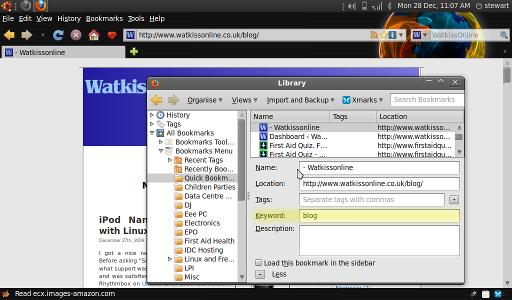
I’ve created a number of bookmarks for the pages that I visit most frequently.
- Facebook – goes to facebook without needing to add .com
- Blog – goes to my blog page using 30 fewer key-presses
- Linux – goes to www.penguintutor.com using 15 fewer key-presses
- Firstaid – goes to www.firstaidquiz.com using 12 fewer key-presses
If you have the xmarks add-on for firefox this can keep your bookmarks in sync across multiple installs of your browser so you can use the same keywords whatever computer or operating system you are using.
The Firefox web browser is one of the best web browsers available for both Windows and Linux and this feature helps make my life a little bit easier.
