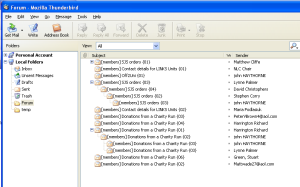Using Thunderbird Email Client for viewing Mailing List Postings
 I’ve been using the Thunderbird Email Client for my emails for some time now. It’s fast, secure and a great improvement on the other email clients I’ve tried. All that and it’s Free as well, free as in speech as well as beer!
I’ve been using the Thunderbird Email Client for my emails for some time now. It’s fast, secure and a great improvement on the other email clients I’ve tried. All that and it’s Free as well, free as in speech as well as beer!
One thing I’ve found is that Thunderbird is much better at managing emails from Email Mailing Lists than some of the other clients. The follow describes how you can have emails from a mailing list automatically stored in a separate folder, and grouped into threads. Although possible in other email clients such as Outlook Express, this will not change the way that your inbox is viewed.
This assumes that you have already setup Thunderbird as your email client, and that your emails from the mailing list are arriving in your inbox. I will call the mailing list “Forum”, and the email address of the mailing server is forum@watkissonline.co.uk [note that there is not a mailing server running at that address].
Start by creating a folder for the mailing list. Right click on local folders and choose “New Folder”. Put in a name for the mailing list e.g. “Forum”.

Next setup a Message Filter to automatically move the emails from the mailing list into the new folder.
Tools -> Message Filters…
If your emails come into a named account you should select the account on the next window.
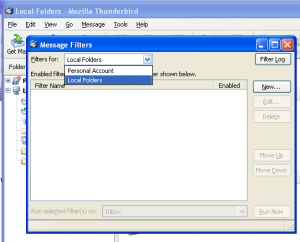
Choose New to create a new filter.
Give the Filter a name.
Choose Reply-To is forum@watkissonline.co.uk
(if Reply-To doesn’t exist you can use the customise option to add it as a field).
Choose Move to Local Folder -> Forum
Click OK, and then close the Filter Screen.
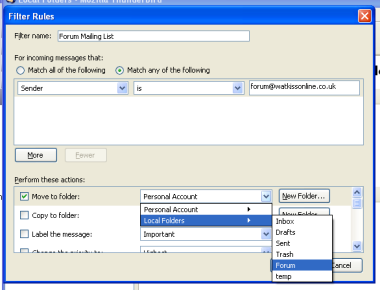
All emails coming from the forum email address, will now go to the Local Folder.
To group the emails into threads select the Forum folder and then
View -> Sort By -> Threaded

The emails should then be sorted by thread.