Mobile broadband on Ubuntu Linux – O2 ZTE MF100
I’ve already provided details on how to get O2 Mobile Broadband Pay As You go on Ubuntu Linux with Huawei E160. I have now got a new dongle created by the ZTE Corporation known as the ZTE MF100 HSDPA USB Stick.
The process to get this new dongle working is just as easy as with the Huawei E160. Which is to say it’s not completely automatic, but very easy if you have these instructions. The reason for this is that O2 changed their login details since the first generation of mobile broadband dongles, but Ubuntu still uses the old settings.
Here are the details again – with step by step instructions and relevant screenshots. This has been tried on an Eee PC running Ubuntu Netbook Edition with the ZTM MF100, but it should be similar for other Gnome based distributions and other broadband modem dongles. Note if using a provider other than O2 (Orange / Vodaphone / T-Moble / 3 etc.) then the specific settings will be different. Hopefully the configurations for these is already correct, but I haven’t tried any other networks.
Previously I obtained these details from the dongle as it automounted as a virtual CD drive. I couldn’t find any filesystem to mount on this new modem dongle, but as I’d saved the details from last time I used those instead.
Although the modem dongle is detected it doesn’t start the mobile broadband wizard. To start this right click the networking icon on the task bar and choose “Edit Connections”.
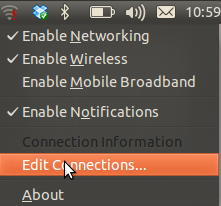
Select the Mobile broadband tab and choose add, which will launch the Add Mobile Broadband wizard.

Select the appropriate modem “ZTE WCDMA Technologies MSM” and choose next.
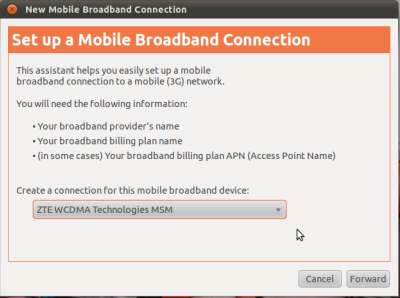
Select the country United Kingdom and Mobile Broadband provider – O2.
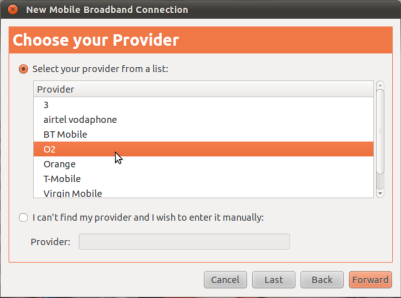
Choose the appropriate contract “Pay and Go (Prepaid)” and choose forward.

The form will be pre-populated with the out-of-date information which needs to be changed.
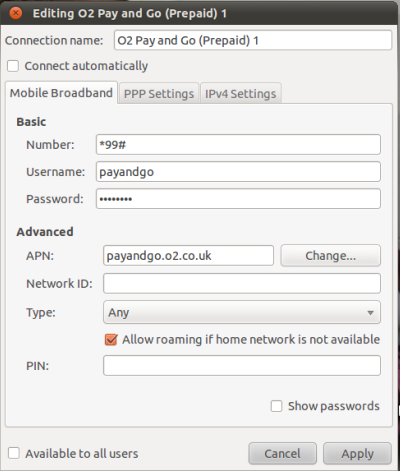
Change the values as follows:
Number: *99#
Username: o2bb
Password: password
APN: m-bb.o2.co.uk
Note that the word ‘password’ is used for the password.
Although this sounds like a security problem this is just used because the PPP protocol requires a password to be sent. The real authentication is done based on the SIM card inserted into the dongle.

After applying the changes right click on the network connections icon on the Gnone top menu bar and Enable Mobile Broadband.
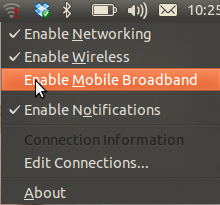
Then left click on the same icon and choose the profile that was created earlier “O2 Pay and Go (Prepaid) 1”.
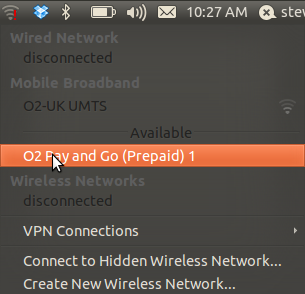
The network connections icon will pulse for a few seconds whilst it connects and assuming there is sufficient network coverage it will then connect.
To purchase credit you then need to visit: https://mobilebroadbandaccess.o2.co.uk/.
You will need your mobile phone number (ie. the virtual mobile phone number associated with the mobile broadband SIM card) to purchase credits.
