Installing Ubuntu 6.06 (Dapper Drake) with Nvidia Graphics Card – blank screen during install / Live CD

I have installed the latest Dapper Drake, version of Ubuntu Linux on one of my computers. I did encounter a few problems during the install, this provides the details and the workaround solution.
I first tried with the Desktop CD. This is a Live CD that can be used to try out Ubuntu Linux without installing to the hard disk. You can then choose to install the operating system onto the hard drive if you are happy with it.
The problem with this is that when I booted with the Desktop CD I ended up with a blank screen. The operating system was running, but it was unable to show anything on the computer screen. I tried booting using Safe Mode, but this didn’t work either. I believe the problem was that the operating system was not detecting my graphics card properly, so was sending a signal to the graphics card or the monitor which it was unable to understand. My graphics card is a Nvidia GeForce FX5600. Binary drivers are available for Linux from Nvidia, but these are not open source so are not included in the Ubuntu Distribution CD (although they are available using the universe repository, over the Internet).
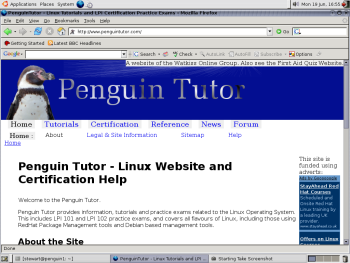 After spending some time trying to get that to work I decide to try with the Alternative Install Disk, which is avaialble from the download section of the Ubuntu Linux web site. The alternative install CD has the same operating system, but instead of being a live CD it uses a text based installation program to install onto the computer, and provides a few extra options (e.g. for those wanting to put the bootloader in a different location). Although a text based loader may sound a little daunting, I actually like the fact that it is so simple. It asks very few questions (e.g. County and Type of Keyboard), and the only complex part is partitioning the disks (inevitably hard to avoid if you want to have Windows on the same computer).
After spending some time trying to get that to work I decide to try with the Alternative Install Disk, which is avaialble from the download section of the Ubuntu Linux web site. The alternative install CD has the same operating system, but instead of being a live CD it uses a text based installation program to install onto the computer, and provides a few extra options (e.g. for those wanting to put the bootloader in a different location). Although a text based loader may sound a little daunting, I actually like the fact that it is so simple. It asks very few questions (e.g. County and Type of Keyboard), and the only complex part is partitioning the disks (inevitably hard to avoid if you want to have Windows on the same computer).
After the operating system was installed and booted into Linux, I still had the same blank screen. Pressing CTRL-ALT-BACKSPACE exited out of X, and left a text login prompt where it was possible to fix the problems with X.
To get the Nvidia drivers the restricted sources need to be enabled for apt. These are contained in the /etc/apt/sources.list file which has to be edited as root (using sudo). Without a graphical screen this has to be done using vi (See the vi text editor tutorial at PenguinTutor.com).
sudo cp /etc/apt/sources.list /etc/apt/sources.list.old
sudo vi /etc/apt/sources.list
Move down the file (using the cursor or the j key) to the line that says:
#deb http://gb.archive.ubuntu.com/ubuntu dapper universe
(gb will be replaced with your own country code), and then press x to delete the # at the beginning of the line.
Save and exit the file pressing ESC : wq ENTER
Now refresh the list of packages using
sudo apt-get update
It is now possible to install the nvidia packages using the following commands:
sudo apt-get install nvidia-glx nvidia-kernel-common
Then run:
sudo nvidia-glx-config enable
I then rebooted:
sudo reboot
and I was then able to see the graphical logon, and X is working fine.
I am a big fan of Ubuntu, and have been following its progress for some time. I also run a webserver on it.
Nvidia provide drivers for Linux, although these are released as a binary only driver. If these had been released as open source, then the drivers could have been integrated directly into the Ubuntu install, rather than having to install them later. At least it does mean that if you buy an nVidia card you should be able to get it working, including full 3D support (even if it’s not in the normal install process).
The only issue I still have outstanding with Ubuntu is printing to my Canon PIXMA iP4200. I can get it to print using the £20 TurboPrint drivers, but not the free ones provided by Canon. More details about the Canon PIXMA iP4200 printer, and Linux driver details. Driver support for Linux is far better than it used to be, but there are still a few little issues that need ironing out, although there are workarounds to many of these issues.
Update
I have now got the printers working using the Canon printer drivers. See:
Installing Canon Printers drivers on Ubuntu Linux for the Pixma iP4200. It sounds like the drivers will also be included in the gutenprint drivers in the near future as well.
